Restrict store access, remove password
1. Restrict store access:
You can restrict visitors access to your online store by adding the password page in the Password protection section. The password page is a landing page that requires any visitor to provide a password to visit your online store. If you want your customers to access your online store, then you can provide them with the password to your online store.
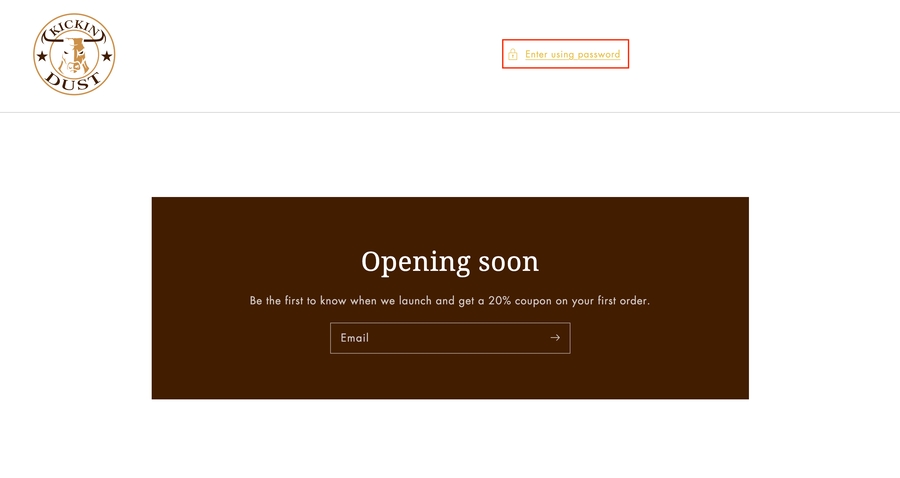
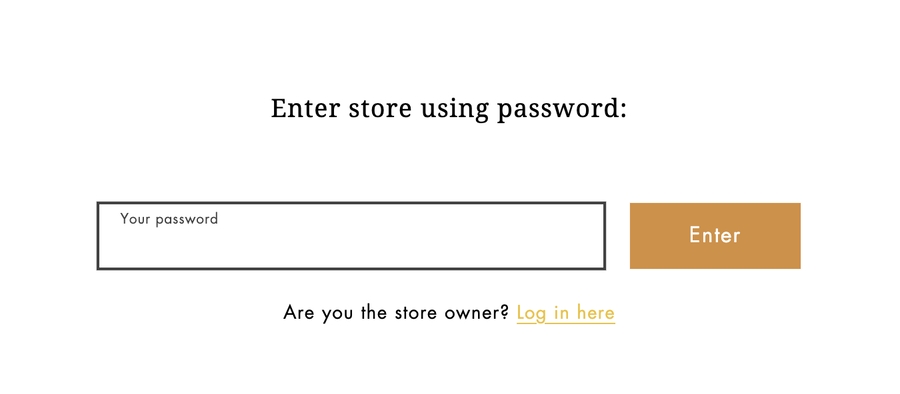

2. Remove your online store password
If you remove password protection, then anyone can visit your online store.
There are two ways to remove your online store password: from your Themes page or from the Preferences page under Online Store in your Shopify admin.
You can remove the online store password from the Theme page of your online store in your Shopify admin.

You can also remove the online store password from the Preferences page of your online store in your Shopify admin.

Note: You can only remove password protection from your online store after you pick a pricing plan. If you pick a plan while you are on a free trial, then you won't be charged any subscription fees until your free trial expires.
Last updated
Was this helpful?