Customize the theme
You can edit your theme to customize your online store's content, layout, typography, and colors. Each theme provides sections and settings that allow you to change the look and feel of your store.
1. Access the theme editor
From your Shopify admin, go to Sales Channels > Online Store > Themes.
Next to the theme that you want to edit, click Customize.

2. Modifying Colors and Typography
Customizing the colors and typography of your theme is a crucial step in creating a cohesive and branded storefront.

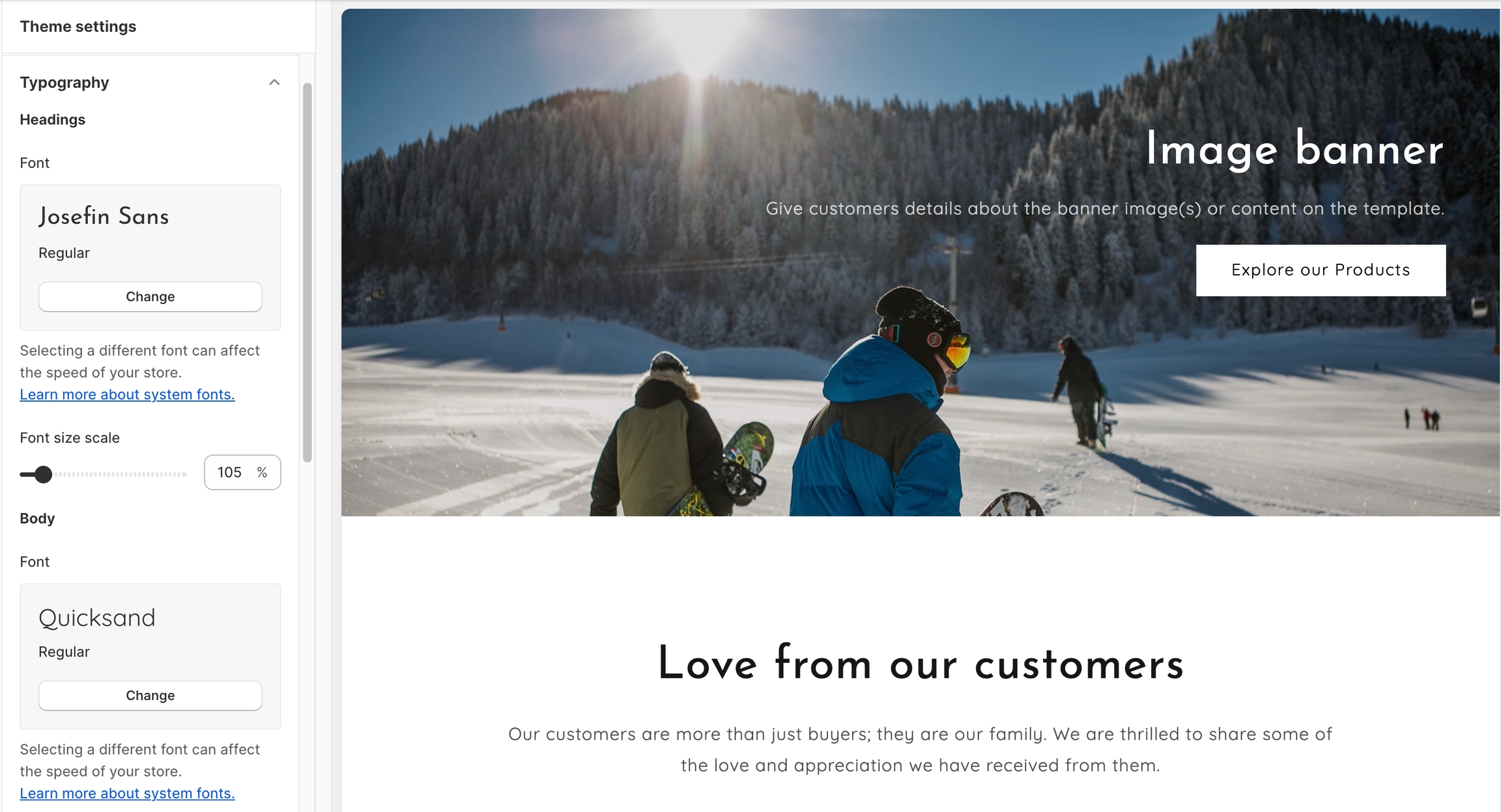
3. Adding and Configuring Sections
Sections in Shopify themes allow you to add and organize content on your store’s pages.
Click the “Add section” link in the left sidebar, and a searchable list of available sections will appear.

Expand a section node using the expand icon ">" to view its blocks, or collapse it using the collapse icon "∨" to hide the blocks. You can click any section or block to view its settings.

4. Customizing the Header and Footer
The header and footer of your website play a significant role in the overall navigation and branding of your store. Customizing these areas allows you to showcase your logo, navigation menus, contact information, and other important elements.

5. Adjusting the Product Page
The product pages in your store need to effectively showcase your products and provide a seamless shopping experience for your customers. The theme provides options to style and customize these pages to match your branding.

6. Changing the Cart and Checkout Pages
You can modify the cart and checkout pages to align with your branding and provide a seamless checkout experience. You can customize the cart layout, add trust badges, include upsell or cross-sell sections, and make the checkout process more intuitive.

Last updated
Was this helpful?