Customer account
Customer accounts let your customers log in to view their orders, profile information, and saved addresses.
When a customer logs in, the details stored in their account are auto-filled during checkout for a faster checkout experience.
If you want to show the account icon, check the following steps.
From your Shopify Admin > go to Settings > Customer accounts.

In Accounts in online store and checkout > Enable Show login link in the header of online store and at checkout.
Select which version of customer accounts to use:

Customers can log in using an email and a password. Customers accept account invites or create a new account from the login page. Customers can edit the name associated with the shipping address, which doesn't change the customer profile name in your admin.

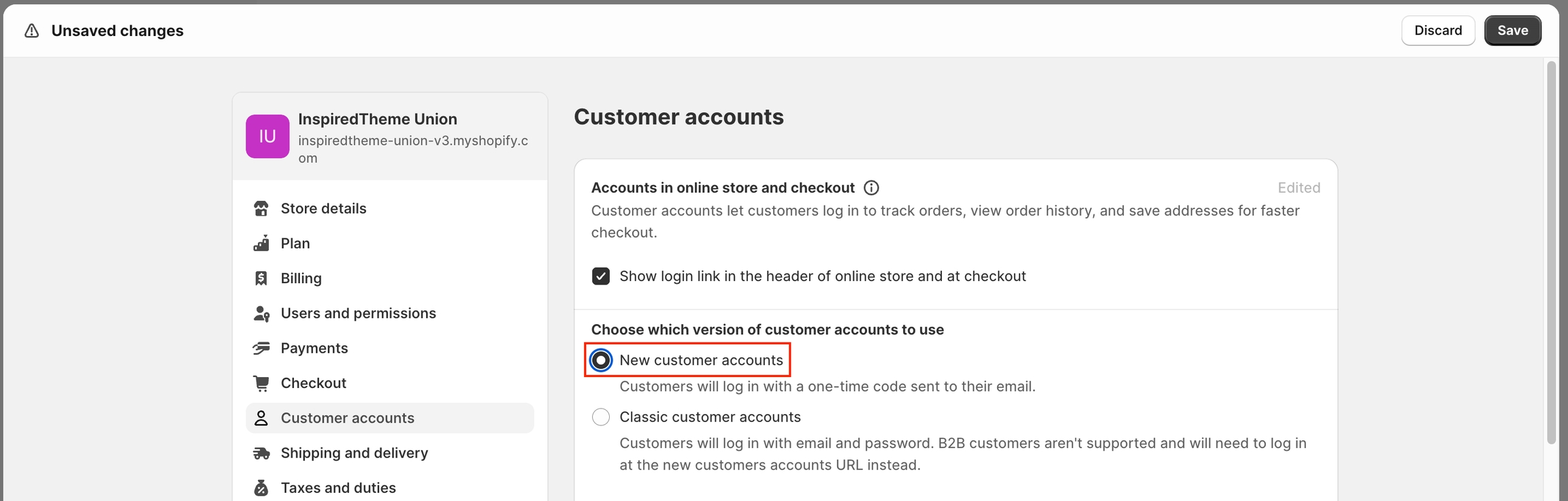
Customers can log in using a one-time six-digit verification code that's sent to their email address. Accounts are created when a customer logs in using an email address. Customers can edit the customer profile name, and the change is reflected in their customer profile in your admin.
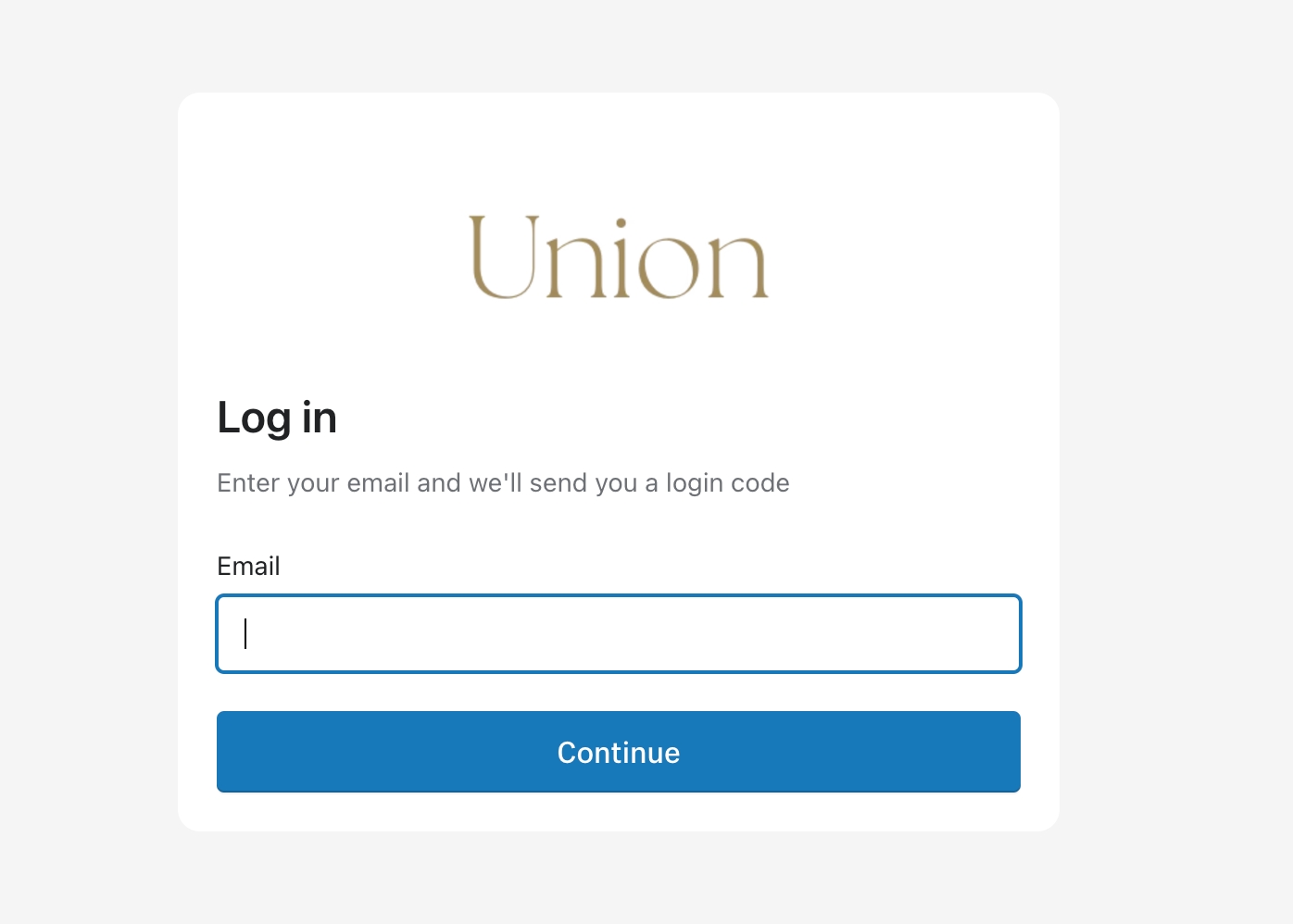
Click Save.
Last updated
Was this helpful?