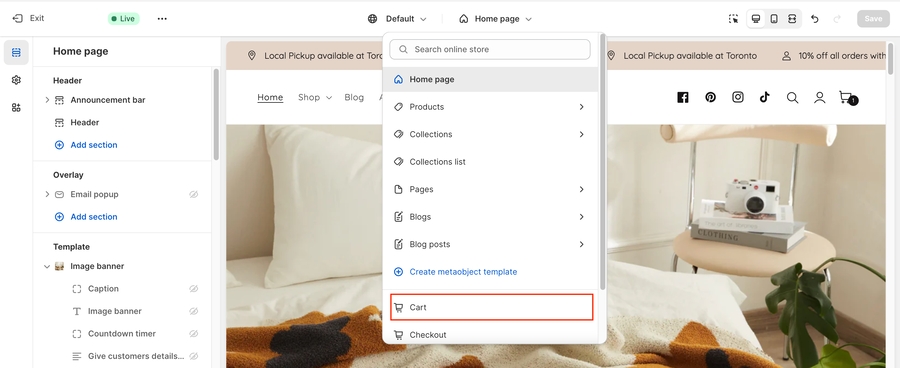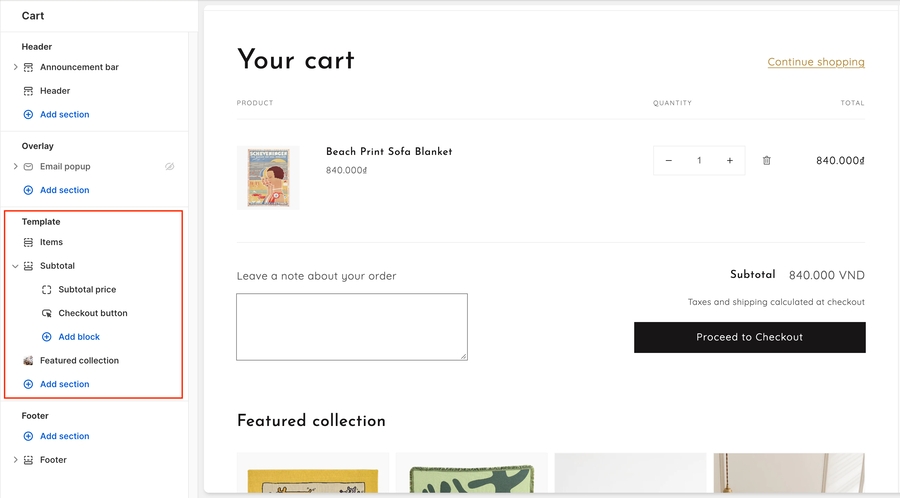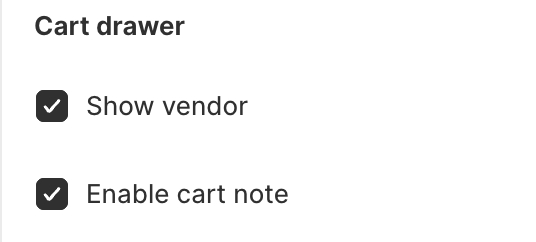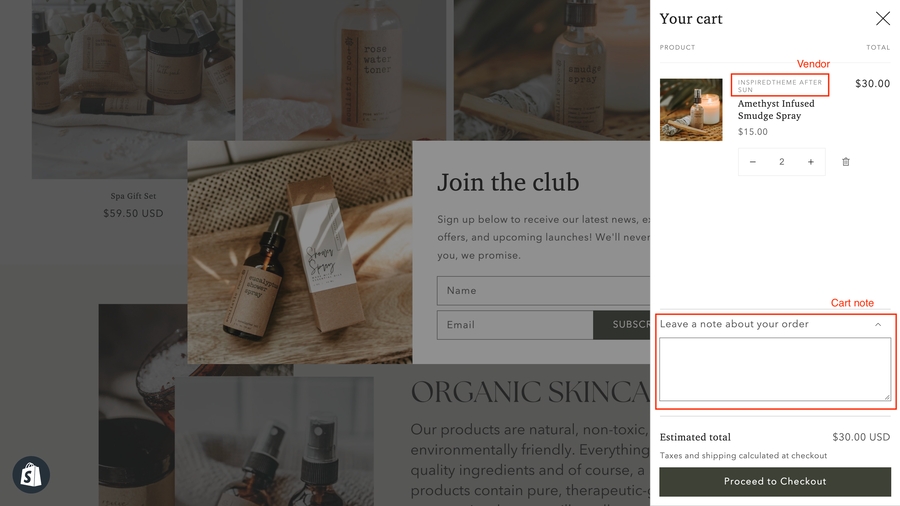Cart
You can change the style of the cart on your online store.
1. In the theme editor, click Theme settings.
2. Locate Cart.

3. Use the drop-down menu to select a Cart tyle:

Page: A cart page refers to a static landing page that displays the summary of all the products you have added to the cart, the subtotal and total price of the products, and checkout options. A cart page eases the customers’ online shopping by showing all the necessary information on a single page. When your customer clicks the cart icon in the header will take them directly to the cart page.

Drawer: A cart drawer displays the information on 25% of the screen. It’s a slide where your cart information will show. It allows customers to continue shopping while they can see the cart information in the cart drawer.

Popup notification: When your customer adds a product to the cart, they will see a pop-up showing the updated shopping cart information under the Cart icon.

Last updated
Was this helpful?