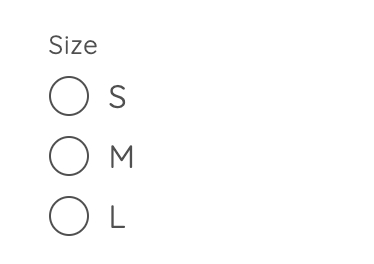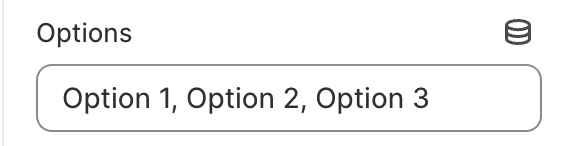Line item property
If you have a product that needs some level of personalization, e.g. engraving of initials, with a Line item property block, you can easily add a field to your product page to capture that data.
The value entered by the customer will be displayed alongside the product in the cart and checkout.
1. Our guide to set up Line item property block:

2. Line item property block settings:
Click on the Line item property block to open the settings.

Add a Label by using the provided Text field: (e.g.: "Add your personalization").
Enter instructions to tell customers about the options or requirements. Leave the field blank if you do not want to display it.

You can select the type of Line item property block, between a Text-short, a Text-long, a Checkbox, or Radio buttons.

The Text-short type is for a single line of text.

The Text-long type is for multiple lines of text.
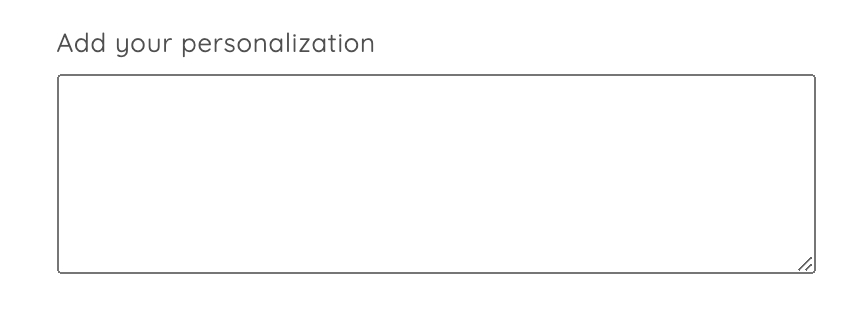
The Checkbox gives customers a 'yes' or 'no' option.
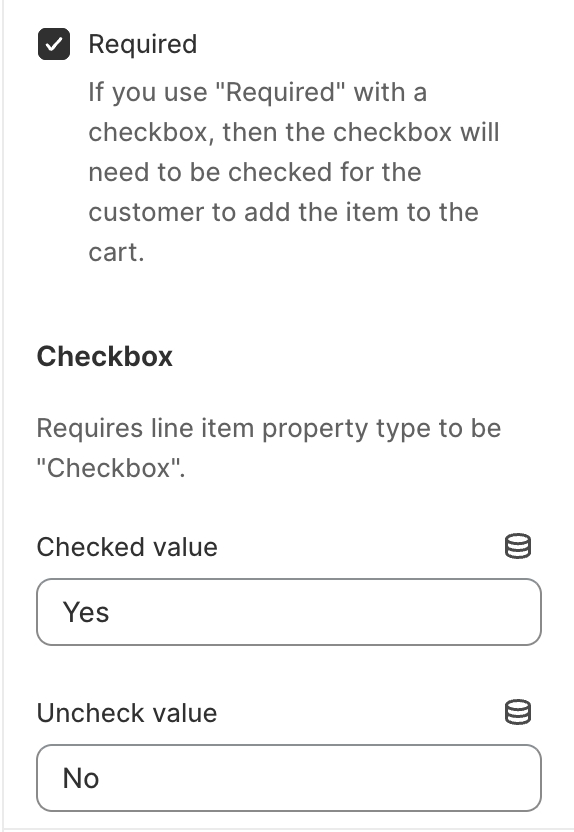
You can add multiple checkboxes to let customers select one or more options from a set of options.

Note: Line item property blocks are used to collect and display additional information in the cart and order details. They do not support add-on pricing.


3. How to add personalization options for specific products:
Last updated
Was this helpful?